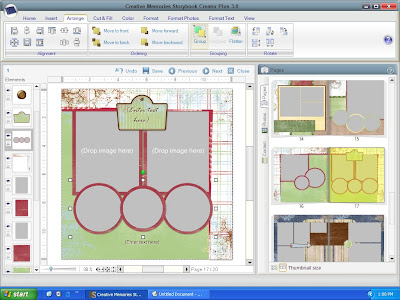
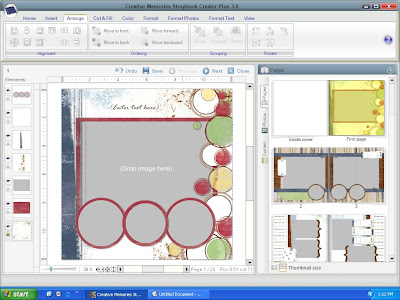
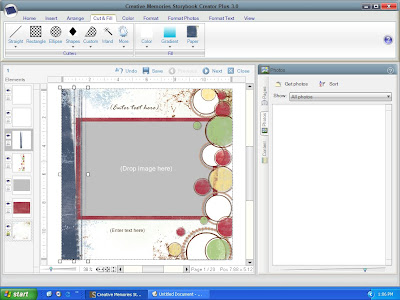
Creative Memories has so many freebie albums on their site that you can download. So I want to help you learn to use them with your program.
1. Choose the style you like & download it if you haven't already.
2. Open & load that project, choose auto fill if you really want it to be easy.
3. Along the left side of the screen are all the layers, click on the first one you want to change.
4. I clicked the red stripe on the left hand side.
5. Choose the cut & fill tab at the top of SBC.
6. Choose color or paper to fill that selected item.
7. You can change as much or as little as you want.
8. Do you like something off another page? Just copy & paste it.
9. These photo circles were 6 individual elements. I grouped them.
a. Grouping: hold the shift button & click on everything you want to group, then go to arrange on the top of the page & click group. This will make them one item.
10. Right click & copy then paste to the page you want it.
Predesigned albums are awesome because you can easily customize them!
Have Fun!

No comments:
Post a Comment